Connection Security Info in Google Chrome 29
How to view connection security information when visiting a website with Google Chrome 29?
✍: FYIcenter.com
![]() If you are concerned about the connection security while visiting
a website using Google Chrome 29,
you should review the connection properties provided by Chrome
as shown in this tutorial.
If you are concerned about the connection security while visiting
a website using Google Chrome 29,
you should review the connection properties provided by Chrome
as shown in this tutorial.
1. Open Chrome and go to www.bing.com. Bing search website shows up.
2. In the address bar in the top left, click the lock icon or page icon. A popup shows up to provide Website permission and connection properties.
3. Click the Connection tab. Connection security information shows up.
4. Depending on the site, you'll see two or three sections of information and a summary at the top highlighting important issues.
Site identity information: These icons let you know whether or not a sites uses TLS (Transport Layer Security) or SSL (Secure Sockets Layer) certificates to prove it's the site it claims it is with Chrome. You can tell if a site is real if it has a valid TLS/SSL certificate. Invalid certificates could mean that someone is trying to tamper with your connection to the site.
Green lock icon - The site's certificate is valid and its identity has been verified by a trusted third party.
Orange exclamation icon - The site hasn't provided the browser with a certificate. This is normal for regular HTTP sites because certificates are usually provided only if the site uses SSL. Look in the address bar for the webpage icon.
Lock icon with yellow warning triangle - Google Chrome 29 can see the site�s certificate, but the site uses a weak security setup (SHA-1 signatures), so your connection might not be private. Proceed with caution. These are common mistakes in websites' configurations, but that doesn't guarantee that your connection is secure.
Red lock icon - Google Chrome 29 knows there are problems with the site's certificate. Proceed with caution, because someone on your network (like someone sharing your wi-fi connection) might be messing with the website. If you disclose any information on the website, the person on the network might be able to read it.
Connection information: These icons let you know whether Chrome has a secure connection with the site you're on.
Green lock icon - Google Chrome 29 has established a secure connection with the site you're viewing.
Orange exclamation icon - Your connection to the site isn't encrypted. This is normal for regular HTTP sites. Look for the address bar for the webpage icon Blank page icon.
Lock icon with yellow warning triangle - Your connection to the site is encrypted, but Google Chrome 29 has found something on the page that could be unwanted images or ads. We suggest you don't enter private or personal information on this page.
Red lock icon - Your connection to the site is encrypted, but Google Chrome 29 has detected mixed scripting. Be careful if you're entering personal information on this page. Mixed scripting is when a page served over HTTPS loads content over HTTP. It can provide a loophole for someone to take over the page. This could be third-party scripts or videos embedded on the page.
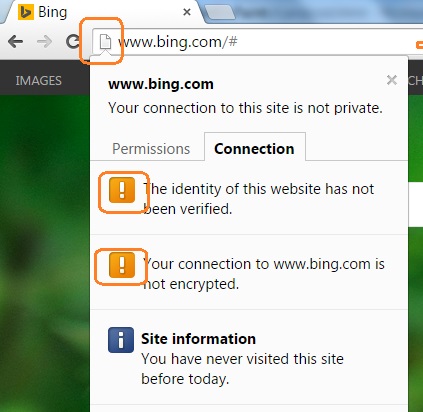
⇒ Google Chrome Certificates Tutorials
⇐ "certificate is not trusted" Error in Google Chrome 29
2016-02-10, ∼5168🔥, 0💬