Enable Certificate in "System" Store on Android
How to enable a root CA certificate in the "System" store on my Android device? The "DigiCert Inc - DigiCert High Assurance EV Root CA" certificate is disabled and causing problem in Chrome when visiting a Web site.
✍: FYIcenter.com
![]() If you know that the Chrome "Your connection is not private"
error is cause a disabled root CA certificate in the "System",
you can enable it again to resolve the error,
as shown in this tutorial.
If you know that the Chrome "Your connection is not private"
error is cause a disabled root CA certificate in the "System",
you can enable it again to resolve the error,
as shown in this tutorial.
1. Go to Settings > Personal > Security > Credential storage.
2. Tap on "Trusted Credentials - Display trusted CA certificates".
3. Tap on "System" tab. All trusted root CA certificates will be displayed.
4. Scroll down and tap on "DigiCert Inc - DigiCert High Assurance EV Root CA". Details of the certificate will be displayed.
5. Tap on the "Enable" button near the bottom right corner of the screen. Then tap on OK to save the change. "DigiCert High Assurance EV Root CA" should be displayed as checked (enabled).
6. Open Chrome and visit mobile.twitter.com. Chrome will display a green lock icon in the Web address area, indicating the certificate of the Web site is valid.
7. Tap on the greed lock icon. A pop up message shows up saying: "Your connection to this site is private."
8. Continue using the Web site. Your communication will be encrypted.
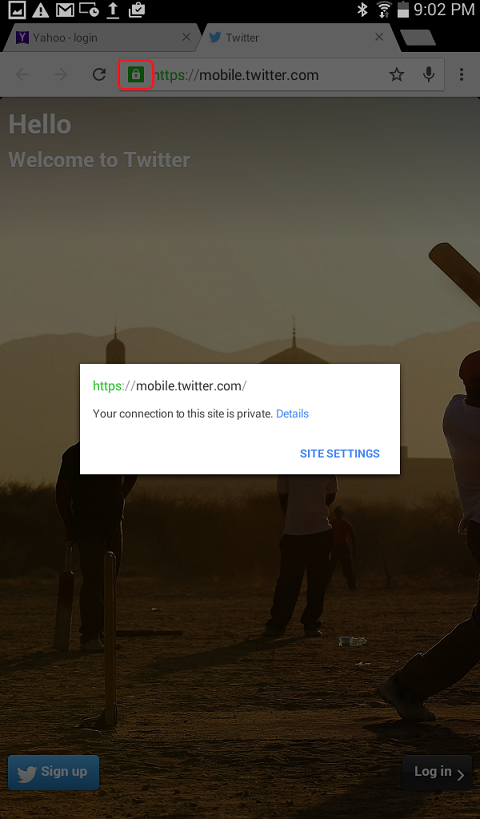
Â
⇒ Certificates on Android Devices
⇠Chrome "Your connection is not private" Error on Android
2025-01-30, ∼4608🔥, 1💬