Export Website Certificate from Google Chrome 103
How to Export Website Certificate from Google Chrome 103? I want to save the Website certificate as a file.
✍: FYIcenter.com
![]() To Export Website Certificate from Google Chrome 103,
you can drag the certificate icon on the certificate
dialog box to the desktop window as shown below.
To Export Website Certificate from Google Chrome 103,
you can drag the certificate icon on the certificate
dialog box to the desktop window as shown below.
1. Run Google Chrome 103 and visit https://www.yahoo.com/. You see Yahoo Website displayed with a lock icon displayed next to the Website address.
2. Click the lock icon on the left of the Website address. You see the site properties dialog box displayed.
3. Click the "Connection is secure" link. You see security properties displayed.
4. Click the "Certificate is valid" link. You see the Website certificate and its signing chain displayed.
DigiCert High Assurance EV Root CA
DigiCert SHA2 High Assurance Server CA
*.fantasysports.yahoo.com
[Certificate icon] *.fantasysports.yahoo.com
Issued by: DigiCert SHA2 High Assurance Server CA
Expires: Wednesday, May 22, 2024 at ...
5. Drag the certificate icon to the desktop windoww. You see the certificate exported to a file named after the Website domain name, like "*.fantasysports.yahoo.com.cer".
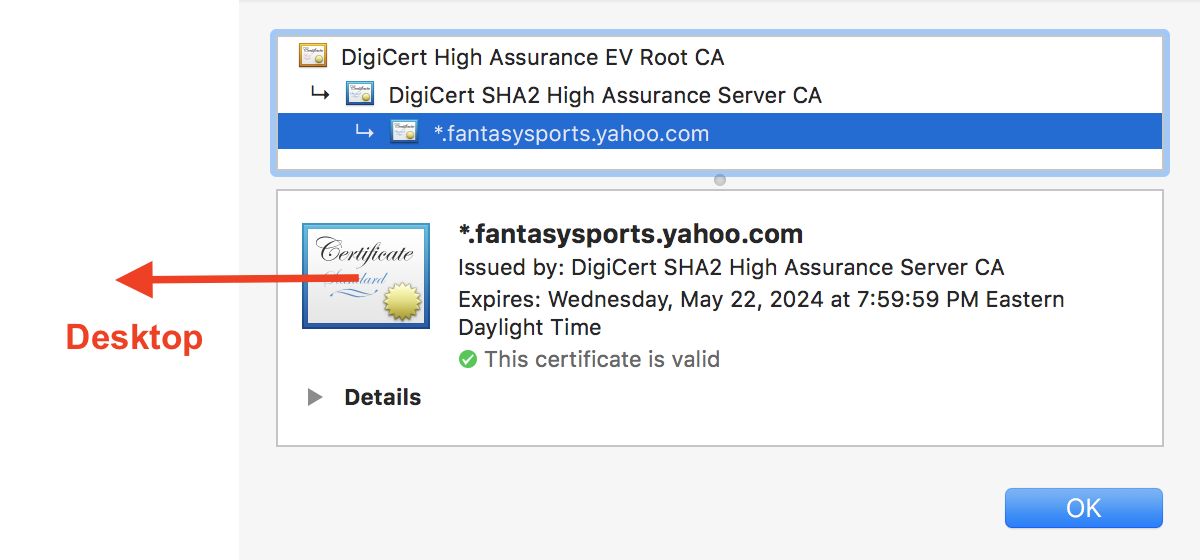
By default, Google Chrome 103 exports the certificate in a file format called DER (Distinguished Encoding Rules).
You can also export the root or intermediate certicate, by selecting it in the certificate chain and dragging the icon to the desktop.
⇒ Managing Certificates in Google Chrome 51
⇐ View Certificate Chain with Google Chrome 103
2024-04-29, 143🔥, 0💬