Certificate Assistant - Private Key of Self-Signed Certificate
How to view the private key of self-signed certificate using Certificate Assistant on Mac computer?
✍: FYIcenter.com
![]() If you have a self-signed certificate generated by Certificate Assistant on you Mac computer,
you can view the private key attached to the certificate
as shown in this tutorial.
If you have a self-signed certificate generated by Certificate Assistant on you Mac computer,
you can view the private key attached to the certificate
as shown in this tutorial.
1. Open "Launchpad > Other". You see "Keychain Access" app icon.
2. Click "Keychain Access" icon to launch it. You see "Keychain Access" window.
3. Click "login" in the "Keychains" list on left. And select "Certificates" in the "Category" list. You see a list of certificates.
4. Scroll the list, you will find newly generated certificate, *.fyicenter.com.
5. Click the arrow icon next to the certificate name to expand it. You see the attached private key entry.
6. Double-click on the private key. You see the private key window with "Attributes" tab open:
Kind: private key, RSA, 2048-bit Usage: Any
7. Click "Access Control" tab. You see access settings:
[ ] Allow all applications to access this item [x] Confirm before allowing access [ ] Ask for Keychain password Always allow access by these applications: Certificate Assistant Mail racoon com.apple.ServerManagerDaemon ...
8. Make changes as needed and save changes.
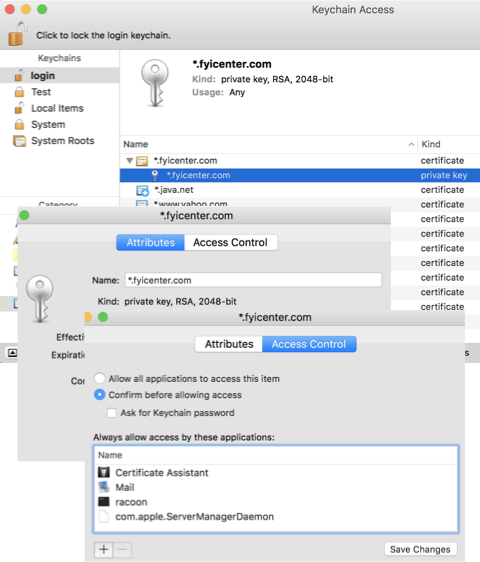
⇒ Certificate Assistant - Create ECC Certificate
⇐ Certificate Assistant - New Certificate Location
2022-04-21, 536👍, 0💬